
WhatsApp has become one of the most popular messaging apps, offering a convenient and secure way to communicate with friends and family. However, it’s important to be aware of potential security threats that could compromise your WhatsApp account. In this comprehensive guide, we’ll explore the steps you can take to protect your account from unauthorized access and ensure the privacy of your conversations.
1. Introduction
WhatsApp has revolutionized the way we communicate, providing a secure platform for instant messaging, voice calls, and video calls. However, the increasing popularity of WhatsApp has also attracted the attention of cybercriminals who seek to gain unauthorized access to user accounts. By understanding the potential threats and implementing the right security measures, you can safeguard your WhatsApp account and keep your personal information secure.
2. Understanding the Threats
Before diving into the steps to protect your WhatsApp account, it’s crucial to understand the potential threats you may face. One common threat is receiving a verification code without requesting it. This can indicate that someone is attempting to register your WhatsApp account on another device. It’s essential to be vigilant and take immediate action to prevent unauthorized access.
3. Received a Verification Code without Requesting? Beware!
If you receive a verification code without initiating the request yourself, it’s crucial to be cautious. This could be a sign that someone is trying to gain access to your WhatsApp account. To protect your account and personal information, it’s important to understand the reasons behind receiving such a code.
4. Reasons behind Receiving a Verification Code
There are several reasons why you might receive a WhatsApp verification code without requesting it. The most common reasons include someone mistakenly entering your number during their registration process, attempting to register your WhatsApp account on another device, or a deliberate attempt by an unauthorized individual to gain access to your account.
Mistakenly Entered Number
One possible explanation for receiving a verification code without requesting it is that someone may have mistakenly entered your WhatsApp number during their registration process. In such cases, there’s no need to worry as it is likely a simple error made by another user. However, it’s always a good idea to monitor your account closely and take additional security measures.
Attempted Registration on Another Device
Another reason for receiving a verification code could be that you yourself have attempted to register your WhatsApp account on a new device. In this case, there’s no cause for concern as it’s a legitimate action. However, it’s important to ensure that you’re the only one initiating such registrations to maintain the security of your account.
Deliberate Attempt to Gain Access
The most concerning reason for receiving a verification code without requesting it is that someone may be deliberately trying to gain unauthorized access to your WhatsApp account. This could be a malicious individual attempting to impersonate you and gain access to your personal conversations. It’s crucial to take immediate action to protect your account in such cases.
5. Enabling Two-Step Verification for Enhanced Security
To add an extra layer of security to your WhatsApp account, it’s highly recommended to enable two-step verification. This feature requires you to enter a unique PIN whenever you or anyone else attempts to register your WhatsApp account on a new device. By enabling two-step verification, you can significantly reduce the risk of unauthorized access.
To enable two-step verification on WhatsApp, follow these simple steps:
- Open the WhatsApp app on your device.
- Tap on the three dots icon located in the upper right corner to access the settings.
- Navigate to the “Account” section.
- Select the “Two-step verification” option.
- Tap on “Turn on” to enable the feature.
- You’ll be prompted to enter a 6-digit PIN. Make sure to choose a strong and memorable PIN.
- Confirm the PIN by entering it again.
- Provide a recovery email address to regain access to your account if you forget the PIN.
With two-step verification enabled, anyone attempting to register your WhatsApp account on another device will be required to enter the PIN, ensuring that only authorized users can access your account.
6. Keeping Verification Code Confidential
When it comes to protecting your WhatsApp account, it’s crucial to keep the verification code confidential. Never share the verification code with anyone, even if they claim to be from WhatsApp customer support or a trusted source. Scammers often use social engineering techniques to trick users into revealing their verification codes, leading to unauthorized access to their accounts.
It’s also a good practice to delete any messages containing verification codes from your device to prevent accidental exposure. By keeping the verification code confidential, you can minimize the risk of unauthorized access to your WhatsApp account.
7. Checking and Securing Your Account
In addition to enabling two-step verification and keeping the verification code confidential, there are further steps you can take to ensure the security of your WhatsApp account. Monitoring connected devices and logging out from unauthorized devices are essential practices to protect your account.
Monitoring Connected Devices
WhatsApp provides a feature that allows you to monitor the devices connected to your account. By periodically checking this information, you can identify any suspicious activity and take appropriate action. To access the connected devices information, follow these steps:
- Open the WhatsApp app on your device.
- Tap on the three dots icon to access the settings.
- Select the “Linked devices” option.
- You’ll see a list of devices connected to your account.
- If you notice any unfamiliar devices, tap on the device name and choose the “Log out” option to disconnect it from your account.
By regularly monitoring the connected devices, you can ensure that only authorized devices have access to your WhatsApp account.
Logging Out from Unauthorized Devices
If you suspect that an unauthorized individual has gained access to your WhatsApp account, it’s crucial to take immediate action. WhatsApp allows you to log out from all devices remotely, ensuring that the unauthorized user loses access to your account.
To log out from all devices, follow these steps:
- Open the WhatsApp app on your device.
- Tap on the three dots icon to access the settings.
- Select the “Linked devices” option.
- Tap on the “Log out from all devices” button.
By logging out from all devices, you can regain control over your WhatsApp account and prevent any further unauthorized access.
8. Conclusion
Protecting your WhatsApp account from unauthorized access is essential to ensure the privacy and security of your conversations. By following the steps outlined in this guide, such as enabling two-step verification, keeping the verification code confidential, and monitoring and securing your account, you can significantly reduce the risk of unauthorized access to your WhatsApp account.
Remember, maintaining a strong and unique PIN, regularly monitoring connected devices, and promptly logging out from unauthorized devices are crucial practices to keep your account secure. By taking these precautions, you can enjoy the convenience of WhatsApp while keeping your personal information safe.
9. FAQs
Q: What should I do to avoid unauthorized access to my WhatsApp account?
A: To protect your WhatsApp account, it’s recommended to turn on two-step verification, use a strong PIN, regularly check connected devices, and ensure your WhatsApp app is always up-to-date.
Q: Is it possible to remotely log out of WhatsApp on all devices?
A: Yes, WhatsApp provides a “Linked Devices” menu that allows you to log out from all devices remotely. Simply tap on the three dots, navigate to “Linked devices,” and choose the “Log out from all devices” option.
Q: Can I use WhatsApp on multiple devices simultaneously?
A: Yes, you can use WhatsApp on multiple phones and PCs. WhatsApp has introduced features like WhatsApp Web that allow you to use the app on multiple devices simultaneously.
10. Additional Tips and Resources
For additional tips and resources on securing your WhatsApp account, you can refer to the official WhatsApp support documentation. They provide detailed instructions and guidance on various security features and best practices to ensure the safety of your account.
Remember, prioritizing the security of your WhatsApp account is essential to protect your personal information and maintain the privacy of your conversations. Stay vigilant, follow the recommended security measures, and enjoy the seamless communication experience offered by WhatsApp.
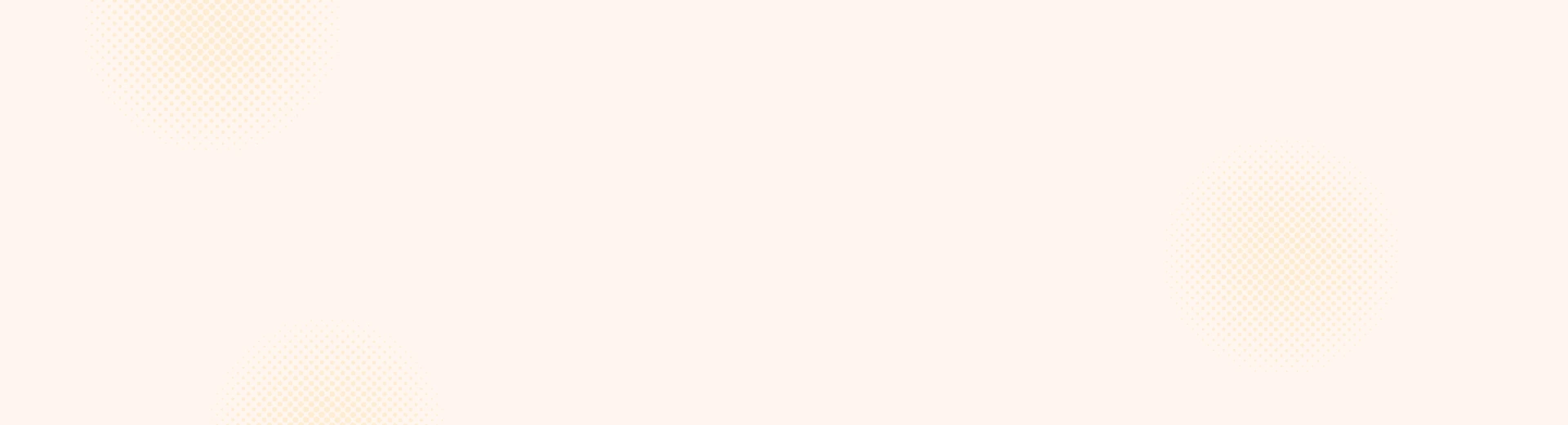
Leave a Reply