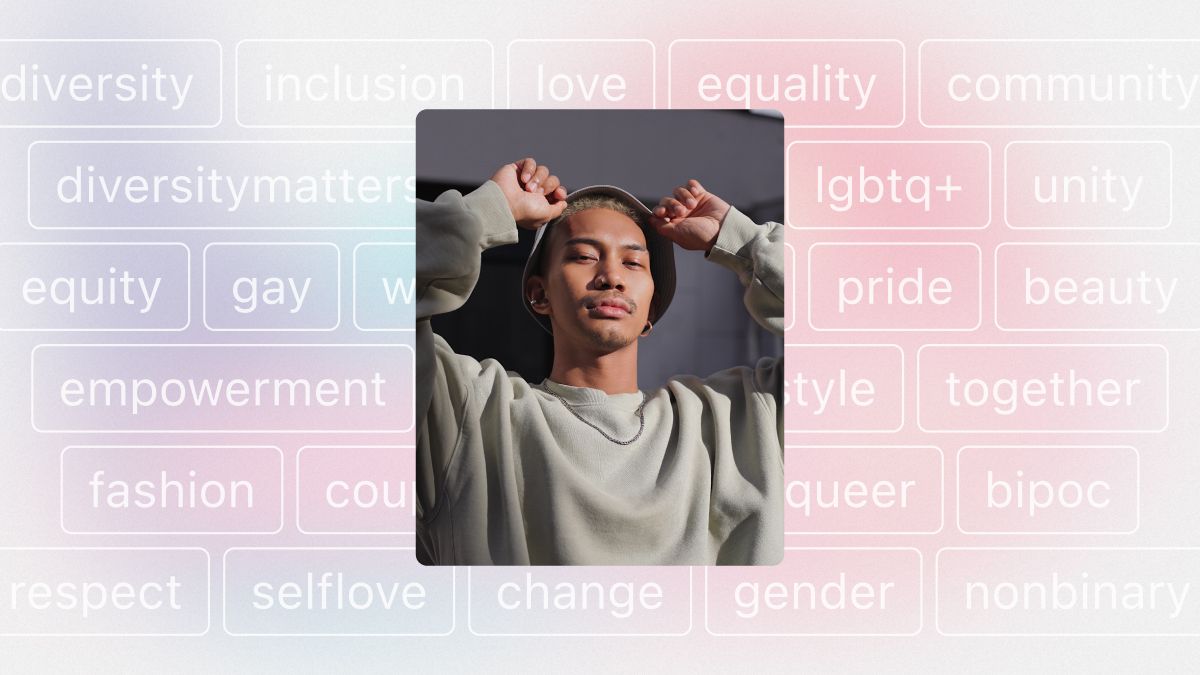
LinkedIn is a powerful platform for professional networking and engagement. One of the key features that enhances collaboration and interaction on LinkedIn is the ability to tag and mention people in posts and comments. Whether you want to acknowledge someone’s contribution, highlight their involvement in an event, or simply start a conversation, tagging and mentioning individuals and companies can significantly boost engagement and draw attention to your updates.
In this comprehensive guide, we will explore the process of tagging and mentioning people on LinkedIn, step by step. We will cover the different methods for tagging and mentioning on both desktop and mobile platforms, along with some important tips and considerations. So, let’s get started!
1. Why Tag and Mention on LinkedIn? {#why-tag-and-mention-on-linkedin}
Tagging and mentioning individuals and companies on LinkedIn serves several important purposes. Firstly, it allows you to acknowledge and thank your connections for their contributions, whether it’s a comment they made or an article they wrote. This recognition encourages engagement and fosters a sense of community on the platform.
Secondly, mentioning people in your posts or comments notifies them about the mention, increasing the chances of their active participation in the conversation. This can lead to valuable interactions, networking opportunities, and even potential collaborations.
Lastly, tagging and mentioning individuals and companies helps create visibility for your connections and their profiles. Viewers can click on the mentioned person’s name to navigate directly to their profile, potentially increasing their exposure and expanding their network.
2. How to Mention People in Posts or Comments on LinkedIn {#how-to-mention-people-in-posts-or-comments-on-linkedin}
Mentioning people on LinkedIn is a simple process that can be done in just a few steps. The method varies slightly between desktop and mobile platforms. Let’s explore both methods in detail:
Desktop:
- From your LinkedIn homepage, click on the “Start a post” button or the “Comment” button below someone else’s post.
- Type the “@” symbol and then start typing the name of the person you want to mention. LinkedIn will provide a list of potential matches as you type.
- Select the correct person from the list by clicking on their name. Continue typing your message and complete your post or comment.
Mobile (iOS and Android):
- Tap on the “Write a post” button at the top of the screen or the “+” button in the navigation bar.
- Tap the “@” symbol on your keyboard.
- Start typing the name of the person you want to mention. LinkedIn will suggest potential matches as you type.
- Tap on the correct person’s name from the list. Continue typing your message and tap “Post” to complete your post or comment.
Remember, after selecting a person from the list and finishing your post, they will receive a notification and an email letting them know they have been mentioned.
3. Important Considerations {#important-considerations}
While mentioning people on LinkedIn can be a powerful tool for engagement, there are a few important considerations to keep in mind:
- LinkedIn members do not need to be your connection in order to mention you or be mentioned by you. This allows for broader collaboration and networking opportunities.
- The mention feature is not available for articles published on the LinkedIn publishing platform. However, you can still mention people in the update when you press “publish” on your article.
- You can edit your posts and comments after publishing them to add a mention if you forgot to include it initially.
- It’s worth noting that some LinkedIn members may have disabled the ability for others to mention them. This can be adjusted in the privacy and settings section of their profile.
4. Tagging People in Photos on LinkedIn {#tagging-people-in-photos-on-linkedin}
Tagging people in photos on LinkedIn allows you to identify individuals who are featured in the image. However, it’s important to obtain their consent before tagging them. Here’s how you can tag someone in a photo on LinkedIn:
- At the top of your homepage, click on the “Photo” button in the share box.
- Select the image you want to upload and make sure the person you want to tag is featured in the photo.
- Click on the “Edit” button to make any necessary changes to the photo.
- Click on the “Tag” option and then click anywhere on the photo where the person appears. Type their name and click on it to add the tag.
- Repeat these steps to tag more people in the photo. You can tag up to 30 people per photo.
- If desired, you can add alternative text to describe the contents of your photo, making it more accessible.
- Preview the photo and add a caption in the text box.
- Select the audience you want to share the post with.
- Click “Post” to share the tagged photo on LinkedIn.
It’s important to note that tagged photos become linked to the associated members’ profiles, and the tagged individuals will be notified about the tag.
5. Best Practices for Tagging and Mentioning on LinkedIn {#best-practices-for-tagging-and-mentioning-on-linkedin}
To make the most out of tagging and mentioning on LinkedIn, it’s important to follow some best practices. Similarly, to get the best results from cold emailing software, it’s crucial to follow best practices in crafting compelling email content and analyzing engagement metrics.
- Be selective and strategic when tagging or mentioning. Avoid mass tagging or mentioning multiple people unless it’s relevant and adds value to the conversation.
- Always ensure that you have obtained the consent of individuals before tagging them in photos or mentioning them in posts or comments.
- Use tagging and mentioning as a way to acknowledge and appreciate others. Avoid using it solely for self-promotion.
- When commenting on other people’s posts, consider mentioning relevant individuals or companies to enrich the discussion and invite their input.
- Keep in mind that LinkedIn members may have different notification settings, so not everyone will receive notifications for mentions.
By following these best practices, you can engage with your connections and build a stronger professional network on LinkedIn.
6. Tagging and Mentioning Companies on LinkedIn {#tagging-and-mentioning-companies-on-linkedin}
In addition to tagging individuals, you can also tag or mention companies on LinkedIn. This feature allows you to highlight a company’s involvement in an event or acknowledge their contributions. When you mention a company, the page admins will be notified, and they can like and comment on your post as the company’s LinkedIn page. When mentioning a company on LinkedIn, ensure you’re linking to the correct company profile to direct readers to the right page. Company profiles offer a snapshot of a company’s culture, values, and recent updates.
The process of mentioning a company is similar to mentioning an individual. Simply follow the steps outlined in the previous sections, but instead of selecting an individual’s name, type the name of the company’s LinkedIn page. LinkedIn will suggest the correct page, and you can click on it to add the mention.
Remember to use this feature strategically and mention companies that are relevant to your post or comment.
7. Editing Posts and Comments to Add Mentions {#editing-posts-and-comments-to-add-mentions}
If you forgot to mention someone in your initial post or comment, don’t worry. LinkedIn allows you to edit your posts and comments to add mentions even after they have been published. Simply follow these steps:
- Locate the post or comment that you want to edit.
- Click on the three dots (…) at the top right corner of the post or comment.
- Select the “Edit” option.
- Add the mention by following the steps mentioned earlier.
- Click “Save” or “Post” to update the edited content with the added mention.
By editing your posts and comments to include mentions, you ensure that the intended individuals or companies receive the notification and are aware of your mention.
8. Removing Mentions of Yourself {#removing-mentions-of-yourself}
If you find that you have been mentioned in a post or comment and you wish to remove the mention, LinkedIn provides a way to do so. Here’s how:
- Locate the post or comment that includes the mention of you.
- Click on the three dots (…) at the top right corner of the post or comment.
- Select the “Remove Mention of Yourself” option.
- Confirm the removal when prompted.
By removing a mention of yourself, you can control your visibility and ensure that your LinkedIn presence aligns with your preferences.
9. Additional Tips for Effective Tagging and Mentioning {#additional-tips-for-effective-tagging-and-mentioning}
To make the most out of tagging and mentioning on LinkedIn, consider the following additional tips:
- Be genuine and authentic when mentioning others. Personalize your message and make it relevant to the individual or company you are mentioning.
- Avoid excessive tagging or mentioning. Focus on quality rather than quantity.
- Use tagging and mentioning as a way to foster connections and build relationships on LinkedIn. Engage in meaningful conversations and offer valuable insights.
- Regularly monitor your notifications and engage with others who mention you. Respond promptly and show appreciation for their recognition.
- Leverage tagging and mentioning as an opportunity to elevate the voices of quieter individuals and promote diversity and inclusion on LinkedIn.
By implementing these tips, you can enhance your networking efforts and establish yourself as an active and respected member of the LinkedIn community.
10. Conclusion {#conclusion}
Tagging and mentioning people on LinkedIn is a valuable tool to engage with your connections, acknowledge their contributions, and foster meaningful conversations. Whether you are sharing a post, commenting on someone else’s content, or tagging individuals in photos, following the best practices and guidelines outlined in this comprehensive guide will help you make the most out of these features.
Remember to be strategic in your use of tagging and mentioning, and always obtain consent before tagging individuals in photos. By leveraging these features effectively, you can strengthen your professional network, enhance your online presence, and contribute to a vibrant and collaborative LinkedIn community.
So, start exploring the power of tagging and mentioning on LinkedIn and unlock new opportunities for engagement and growth in your professional journey.
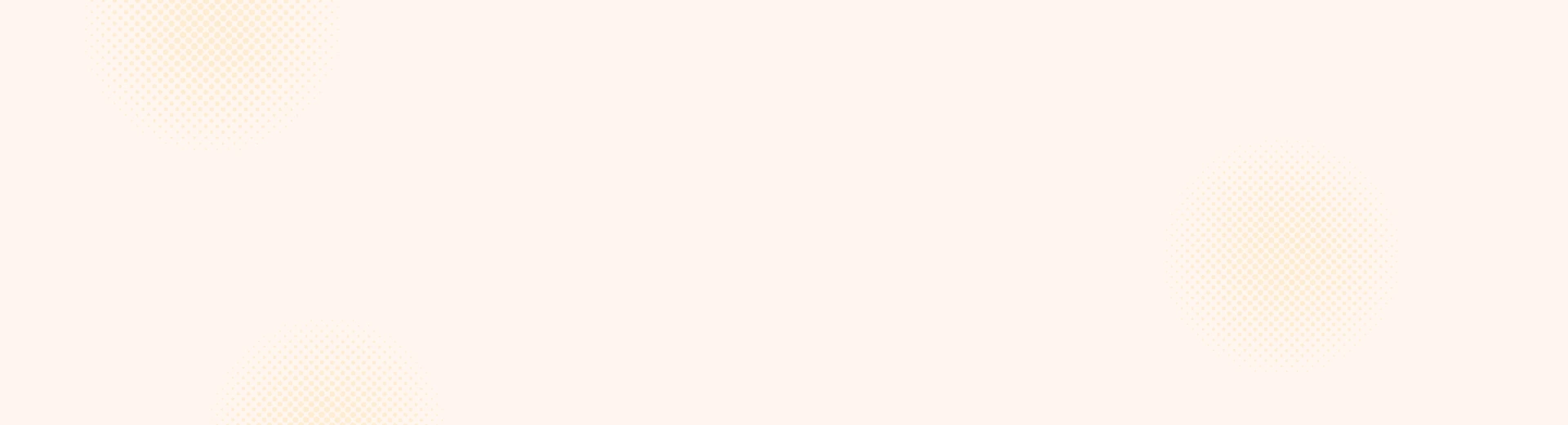
Leave a Reply