
1. Introduction
Instagram has become a popular platform for sharing photos and engaging with followers. As a creator on Instagram, you may find yourself in a situation where you need to change a photo in a post without losing the likes and engagement it has already received. In this article, we will explore various options and techniques that allow you to replace photos on Instagram while retaining your likes.
2. Understanding the Limitations
Before diving into the methods, it’s important to understand the limitations imposed by Instagram. When you replace a photo on Instagram, you essentially delete the previous photo and upload a new one in its place. Unfortunately, this means that you will lose all the likes, comments, shares, and other reactions associated with the original photo. However, there are alternative approaches that can help you preserve your engagement.
3. Editing the Existing Photo
While you can’t replace or change the actual photo on Instagram, you do have the option to make changes to the post itself. This includes editing the tags, title, captions, and alt text of the photo. To edit an existing photo on Instagram, follow these steps:
- Open the post you want to make changes to.
- Tap on the three dots in the upper right corner.
- Select the “Edit” option.
- Make changes to the tagging list, description, alt text, and location.
- Save your changes.
4. Utilizing Instagram’s Multiple Image Feature
Instagram’s multiple image feature allows you to post a collection of photos as a carousel. This can be a useful workaround if you want to replace a photo without losing all the likes. Here’s how you can use this feature:
- Edit the photo you want to replace.
- Create a new post with the edited photo and the old one as a carousel.
- Encourage your followers to like the new post.
5. Reposting the Photo as a New Post
Another option is to repost the photo as a new post. While this approach may seem similar to a TikTok repost, it’s important to note that every photo you change will be considered a new Instagram post. This means that it will appear as if you have reposted the previous post. To repost a photo as a new post, follow these steps:
- Make the necessary changes to the photo.
- Delete the old photo.
- Post the edited photo as a new post.
6. Can You Crop Instagram Photos After Posting?
Unfortunately, Instagram does not provide an option to crop images after they have been posted. If you want to make changes to the composition of a photo, your only option is to delete the original and post a new version of the cropped photo.
7. The Process of Replacing a Photo on Instagram After Posting
Replacing a photo on Instagram after it has been posted involves a two-step process. First, you need to delete the old photo, and then you can upload the new photo with the desired changes. It’s important to note that deleting the old photo will result in the loss of all associated likes, comments, and engagement.
8. Editing an Instagram Post without Losing Likes
When it comes to editing an Instagram post without losing likes, there are certain actions you can take that won’t affect your engagement. For example, changing the privacy settings, title, description, or tagging of a post will not result in the loss of likes or comments. However, if you make changes to the actual photo or video, you will need to delete the post and start anew, resulting in the loss of all likes.
9. Conclusion
While Instagram does not provide a direct option to replace a photo without losing likes, there are alternative methods you can employ to preserve your engagement. Whether it’s editing the existing post, utilizing the multiple image feature, or reposting the photo as a new post, these techniques can help you make changes without starting from scratch. Remember to consider the limitations of each method and choose the approach that best suits your needs.
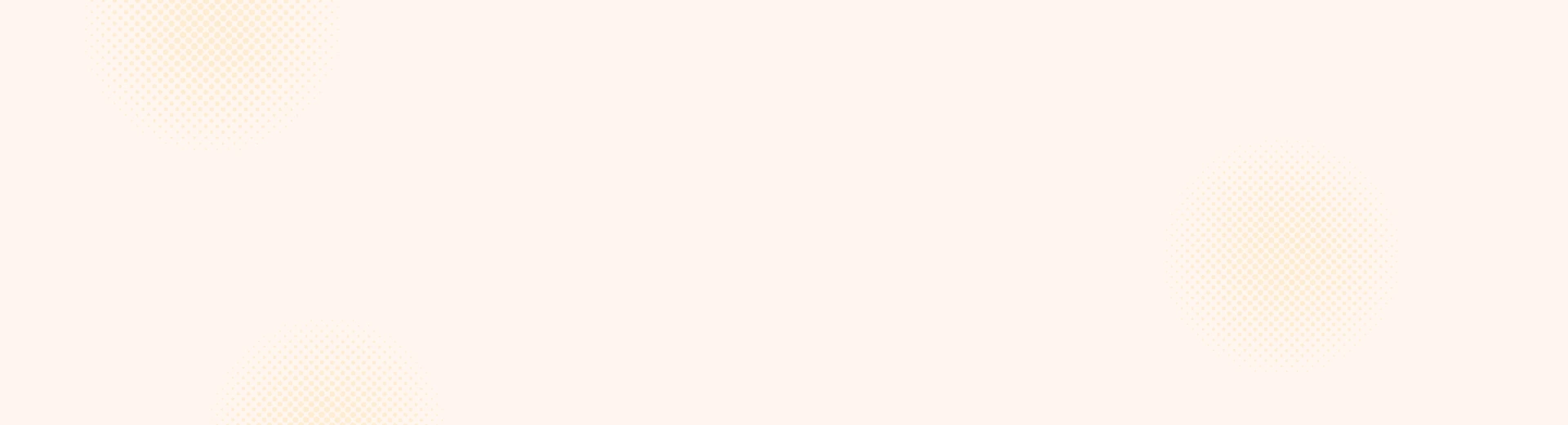
Leave a Reply