
In today’s digital age, messaging apps have become an integral part of our daily lives. Facebook Messenger is one such popular messaging app that allows users to connect and communicate with friends, family, and even groups. While group chats can be a convenient way to stay connected with multiple people at once, they can also become overwhelming with constant notifications and conversations that may not be relevant to everyone. If you’re looking for a way to manage your group chats more effectively, you’ll be pleased to know that Facebook Messenger provides options to ignore or restrict conversations. In this comprehensive guide, we will explore different methods to ignore group chats on Messenger and regain control over your notifications.
Understanding the Different Options: Ignore vs Restrict
Before we dive into the step-by-step process of ignoring group chats on Messenger, let’s first understand the difference between ignoring a conversation and restricting it.
- Ignore Conversation: When you ignore a conversation, you are essentially muting it. This means that you won’t receive any notifications for new messages in the group chat. However, you will still be a part of the group and can access the conversation whenever you want.
- Restrict Conversation: Restricting a conversation takes things a step further. When you restrict a conversation, not only do you mute the notifications, but the conversation also moves to your connection requests. This means that you won’t be notified when the person messages you directly, and the conversation will be hidden from your main chat list.
Now that we have a clear understanding of the options available, let’s explore the various methods to ignore group chats on Messenger.
Method 1: Using Facebook Lite
If you prefer using Facebook Lite, a lightweight version of the Facebook app, you can easily ignore group chats on Messenger. Here’s how:
- Open the Facebook Lite app on your device.
- Tap on the “Messenger” icon located on the top bar.
- Open the group chat that you want to ignore.
- Tap on the “Settings” icon in the upper right corner.
- Select the “Report” option, then choose “Other” and finally “Spam”.
- Tap on the “Ignore Conversation” option and confirm your choice.
By following these simple steps, you’ll successfully ignore the group chat on Messenger using Facebook Lite.
Method 2: Using the Messenger App
If you prefer using the regular Messenger app, here’s how you can ignore a group chat:
- Open the Messenger app on your device.
- Open the group chat that you want to ignore.
- Tap on the “i” button located at the top right corner of the screen.
- Scroll down and click on “Something went wrong”.
- Select the member of the group you want to ignore or restrict.
- Tap on the “Other” option, then choose “Spam”.
- Finally, click on “Submit report” to ignore the conversation.
Please note that while you can report a group chat using the Messenger app, the ignore feature can only be accessed on Facebook Lite.
Muting Notifications of the Group
If you don’t want to completely ignore the conversation but still want to minimize the notifications, muting the group chat is a suitable option. Here’s how you can do it:
- Open the group chat on the Messenger app or access it from Facebook.
- Tap on the “i” button located at the top right corner of the screen.
- Click on the “Mute” option.
- Choose the desired time limit for muting the group conversation.
By muting the notifications, you’ll have peace of mind knowing that you won’t be disturbed by constant alerts while still being able to access the messages in the Messenger app.
Blocking a Member of the Group
Sometimes, you may encounter a person in a group chat who you would prefer not to interact with. In such cases, blocking the individual is an effective solution. Here’s how you can do it:
- Open the group chat and tap on the “i” icon.
- Select the “See group members” option under the group info.
- Tap on the “three dots” icon next to the person’s name.
- Click on “Remove from group” to block the individual.
By blocking a member, they will no longer be a part of the group, allowing you to enjoy the chat with your friends without any frustration. Please note that only group admins have the ability to remove members from the group.
Leaving the Group
If you’ve reached a point where you no longer wish to be a part of a group chat, leaving the group is the simplest solution. Here’s how you can do it:
- Open the group chat and tap on the “i” button.
- Scroll down and tap on “Leave Chat”.
- Confirm your decision to leave the group.
By leaving the group, you will no longer be a participant in the chat, and you won’t receive any further messages or notifications from the group.
Understanding the Difference Between “Ignore Conversation” and “Mute”
It’s important to understand the distinction between ignoring a conversation and muting it. When you mute a group chat on Messenger, you will stop receiving notifications on your phone from that group. However, you will still be able to see the messages in the Messenger app. On the other hand, if you ignore a conversation, it means that you are still a member of the group but will not receive new messages in the chat.
Reversing the Ignored Conversation
If you decide to unignore a group chat on Messenger, you can easily do so by following the same steps that you took to ignore it. In the end, you’ll find the option to “Unignore conversation” instead of “Ignore conversation.” Simply tap on this option, and the conversation will be unignored, allowing you to receive new messages and notifications from the group.
Why Can’t I Find the “Ignore Conversation” Option on Messenger Lite?
If you are using Messenger Lite and are unable to find the “Ignore Conversation” option, it’s likely because Messenger Lite lacks many of the features and options available in the regular Messenger app. In such cases, you may need to use the Messenger app to access and utilize the ignore conversation feature. However, you can still use Facebook Lite as an alternative option for ignoring group chats on Messenger.
In conclusion, managing group chats on Messenger can be made easier by utilizing the ignore conversation feature. Whether you choose to mute notifications, restrict access, or even leave the group altogether, you have the power to regain control over your messaging experience. By following the methods outlined in this guide, you can customize your Messenger settings to fit your preferences and minimize distractions. So go ahead, take control of your group chats, and enjoy a more streamlined messaging experience on Facebook Messenger.
Additional Information:
- It’s important to note that while ignoring a conversation will mute notifications, it does not mean that the other participants will be aware that you have ignored the conversation.
- Ignored messages can still be accessed by going to the connection requests section in Messenger.
- Ignoring a conversation does not remove you from the group. You can still view the group and its messages whenever you want.
- If you ever change your mind and want to rejoin a group chat that you previously left, you can simply search for the conversation and open it. From there, you can move it back to your main chat list by selecting “Move to Chats List” at the bottom of the chat.
Now that you have a comprehensive understanding of how to ignore group chats on Messenger, you can customize your messaging experience to suit your needs. Take advantage of these features and enjoy a more organized and less intrusive group chat experience on Facebook Messenger.
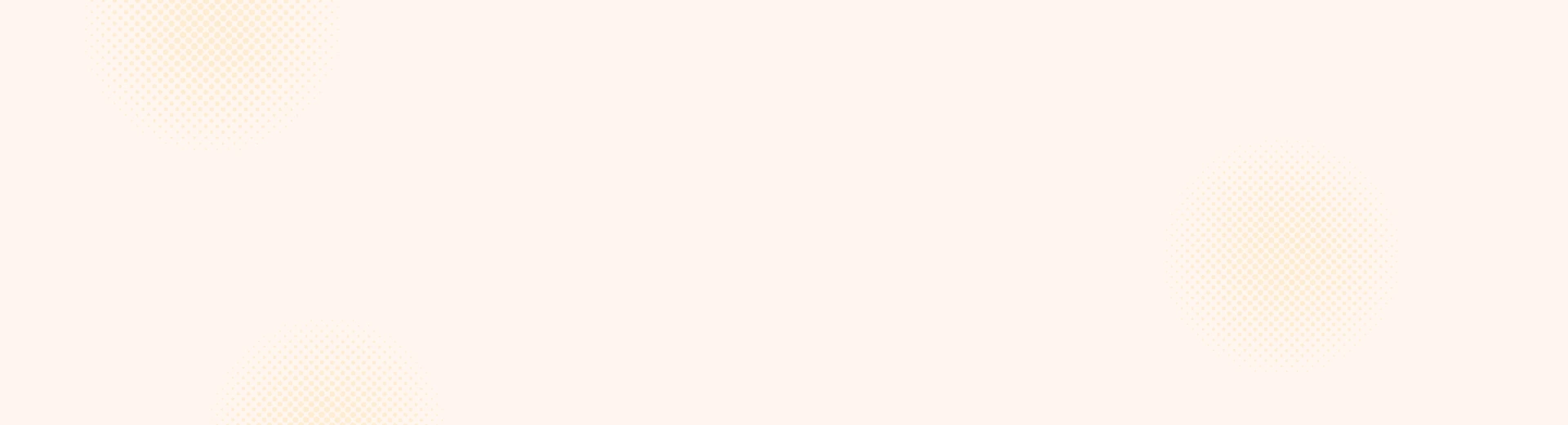
Leave a Reply