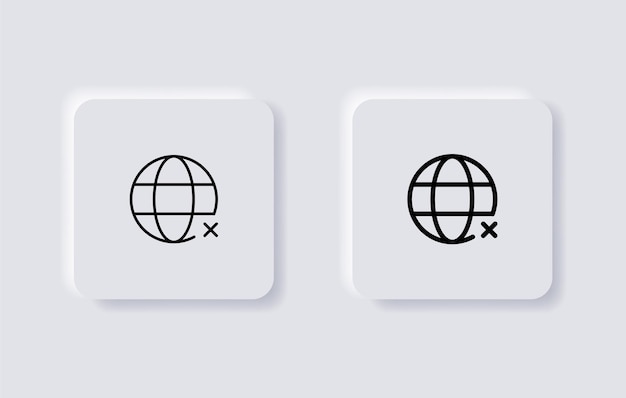
Snapchat’s Spotlight feature, similar to YouTube shorts or Instagram reels, allows users to share short videos that can go viral and expand their reach on the platform. However, not everyone is a fan of Spotlight and may want to disable it for various reasons. In this comprehensive guide, we will walk you through the steps to disable Spotlight on Snapchat easily. Whether you want to delete Spotlight videos, disable the entire feature, or turn off Spotlight notifications, we’ve got you covered.
What is Spotlight on Snapchat?
Before we dive into the process of disabling Spotlight on Snapchat, let’s first understand what Spotlight actually is. Spotlight is a feature on Snapchat that allows users to upload and share short videos, similar to TikTok or Instagram reels. These videos, known as Spotlight Snaps, can be up to 60 seconds long and can be enhanced with music, original sound, and various editing tools offered by Snapchat.
How to Delete Spotlight Videos on Snapchat
If you have accidentally uploaded a video to Spotlight and want to remove it, deleting Spotlight videos is a straightforward process. Follow these steps to delete a Spotlight video on Snapchat:
- Login to your Snapchat account.
- Tap on the profile icon located in the top left corner.
- On your profile page, find the “Spotlight and favourites” option.
- Open the settings and scroll down to click on “Spotlight and Snap map.”
- You will see a delete option in front of each video. Choose the video you want to delete and confirm the deletion.
By following these steps, you can easily remove any unwanted Spotlight videos from your Snapchat profile.
How to Disable Spotlight on Snapchat
If you want to disable the Spotlight feature entirely on Snapchat, follow these steps:
- Open Snapchat and go to your profile page.
- Tap on the gear icon in the top right corner to access settings.
- In the settings menu, tap on the “Manage” option.
- Then, select the “Privacy” option.
- Look for the “Spotlight” option and toggle it off.
By turning off the Spotlight feature, you won’t see any Spotlight videos on your Snapchat feed.
How to Turn Off Spotlight Notifications on Snapchat
If you find Spotlight notifications on Snapchat annoying, you can easily turn them off. Follow these steps to disable Spotlight notifications:
- Open Snapchat and go to your profile page.
- Tap on the gear icon to access settings.
- In the settings menu, tap on “Notifications.”
- Find the “Spotlight and Snap map” option and toggle it off.
By disabling Spotlight notifications, you won’t receive any notifications related to Spotlight videos on Snapchat.
How to Use Snap Spotlight
If you enjoy using Snap Spotlight and want to create your own videos, here’s a quick guide on how to use Snap Spotlight:
- Open Snapchat and tap on the capture button to record a Snap like you normally would.
- At the top, tap on the “Spotlight” option.
- Choose the “Send to” option to share your Snap as a Spotlight video.
- You can add music, edit your video, and apply various Snapchat editing tools to enhance your Spotlight Snap.
By following these steps, you can create and share your own engaging and creative videos on Snap Spotlight.
Frequently Asked Questions (FAQs)
Q1. How to delete Snapchat Spotlight 2023?
To delete a Snapchat Spotlight video, follow these steps:
- Tap on your Snapchat profile and go to settings.
- Find the “Spotlight and Snap map” option.
- Select the video you want to delete and tap on the trash bin icon to remove it.
Q2. How long does Snapchat spotlight last?
Snapchat Spotlight videos can last for an unlimited period unless you manually delete them. These videos can surface on the Snapchat Spotlight section for weeks or even months.
Q3. Is there a way to disable Snapchat Spotlight?
Yes, there is a way to disable Snapchat Spotlight. Open Snapchat settings, tap on the “Manage” option, then choose the “Privacy” option. Finally, toggle off the “Spotlight” option to disable it.
Q4. Can you turn off Snapchat Spotlight?
Yes, you can turn off Snapchat Spotlight by going to Snapchat settings, selecting the “Manage” option, and then toggling off the “Spotlight” option.
In conclusion, Snapchat’s Spotlight feature offers users the ability to share engaging short videos, but if you prefer to disable or remove Spotlight from your Snapchat experience, you now have the knowledge to do so. Whether you want to delete Spotlight videos, disable the feature entirely, or turn off notifications, follow the step-by-step instructions provided in this guide, and you’ll be able to customize your Snapchat experience to your liking.
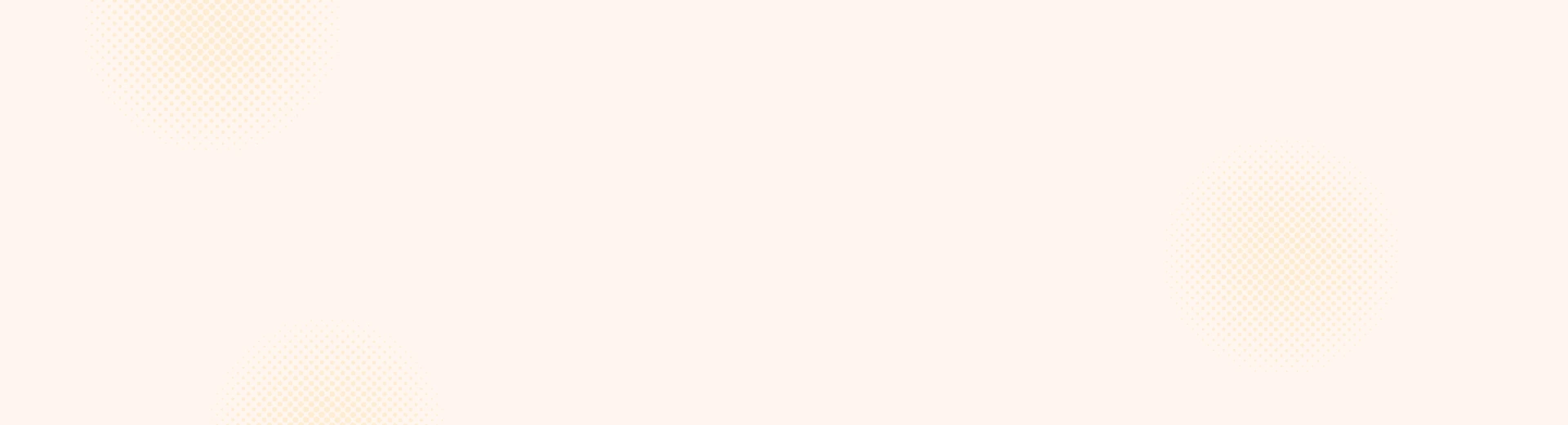
Leave a Reply