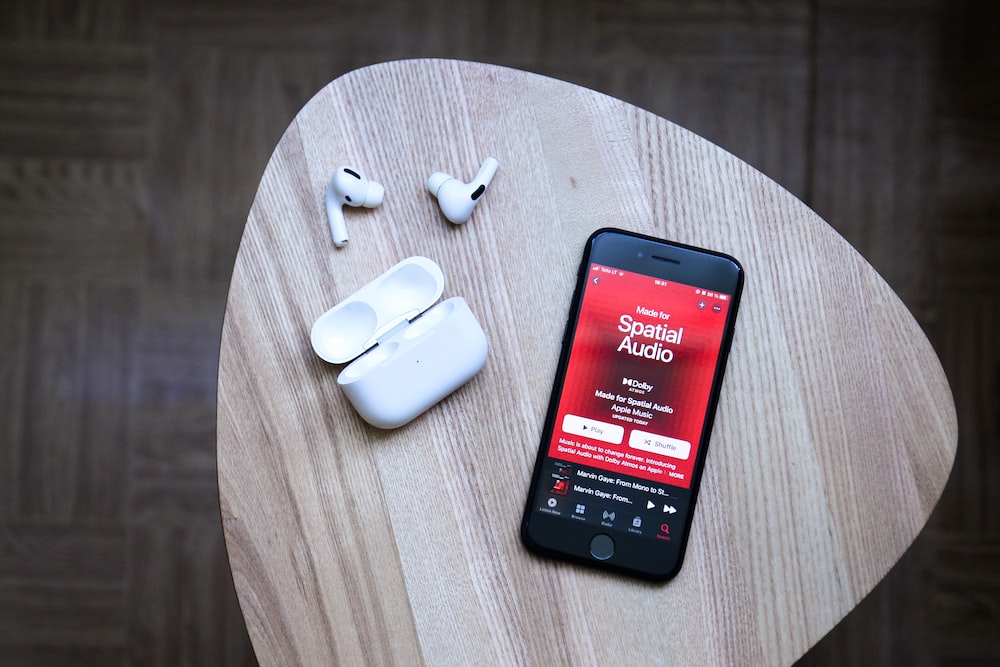
Introduction
Are you a Spotify user who enjoys listening to music and podcasts on the platform? If so, you may have encountered a feature called “Smart Shuffle” that introduces randomness into your playlist. While Smart Shuffle can be a great way to discover new music, some users prefer a more ordered listening experience. In this comprehensive guide, we will explore how to turn off Smart Shuffle on Spotify permanently. Whether you are using the Spotify mobile app or the desktop version, we’ve got you covered. Let’s dive in!
Part 1: Turning off Smart Shuffle on Spotify Mobile App
If you primarily use the Spotify mobile app, follow these steps to disable Smart Shuffle:
- Ensure your Spotify app is up-to-date: Before proceeding, make sure you have the latest version of the Spotify app installed on your device. If not, head over to the Play Store (Android) or the App Store (iOS) to download and install the latest update.
- Open the Spotify app: Launch the Spotify app on your mobile device.
- Navigate to the Now Playing screen: Find the “Now Playing” bar at the bottom of the screen and tap on it to access the currently playing song.
- Locate the Shuffle icon: Look for the Shuffle icon, which is typically represented by two crossed arrows. It is usually located at the bottom of the screen.
- Disable Smart Shuffle: Tap on the Shuffle icon to disable Smart Shuffle. If you are a free user, you may encounter a pop-up message stating that Smart Shuffle is only available for Spotify Premium subscribers.
By following these steps, you can turn off Smart Shuffle on the Spotify mobile app and enjoy your playlists in a more ordered manner.
Part 2: Disabling Smart Shuffle on Spotify Desktop App
If you primarily use the Spotify desktop app, the process of turning off Smart Shuffle is slightly different. Here’s how you can do it:
- Open the Spotify app on your desktop: Launch the Spotify app on your computer.
- Log in to your Spotify account: Enter your login credentials to access your Spotify account.
- Start playing a playlist: Choose a playlist from your library or search for one using the search bar.
- Locate the Shuffle icon: Look for the Shuffle icon, which is usually located at the bottom of the screen or near the playback controls.
- Disable Smart Shuffle: Click on the Shuffle icon to disable Smart Shuffle. If you are a free user, you may receive a notification indicating that Smart Shuffle is only available for Spotify Premium subscribers.
By following these steps, you can disable Smart Shuffle on the Spotify desktop app and enjoy your playlists in the order you prefer.
Part 3: Turning off Smart Shuffle for Individual Playlists
By default, turning off Smart Shuffle applies to the currently playing playlist. However, if you want to disable Smart Shuffle for individual playlists, follow these steps:
- Open the Spotify app on your device: Launch the Spotify app on your mobile or desktop device.
- Select the playlist: Choose the playlist for which you want to disable Smart Shuffle.
- Disable Smart Shuffle: Follow the steps mentioned earlier for turning off Smart Shuffle on the Spotify mobile app or desktop app, depending on your device.
Remember that this process needs to be repeated for each playlist in which you want to disable Smart Shuffle. Unfortunately, Spotify does not currently offer an option to turn off Smart Shuffle for multiple playlists at once.
Part 4: Impact on Recommended Songs and Artists
You might be wondering if disabling Smart Shuffle will affect the recommendations you receive from Spotify. The good news is that even if you turn off Smart Shuffle, Spotify still utilizes various algorithms to provide personalized recommendations for songs and artists. Disabling Smart Shuffle only affects the order in which songs are played, ensuring a more organized listening experience tailored to your preferences.
Part 5: Understanding Autoplay, Smart Shuffle, and Crossfade
To fully grasp the functionality of Smart Shuffle, it’s essential to understand its relationship with other features on Spotify. Let’s explore the differences between Autoplay, Smart Shuffle, and Crossfade:
- Autoplay: Autoplay is a feature that allows Spotify to automatically play similar songs after your current playlist ends. It helps you discover new music based on your listening habits.
- Smart Shuffle: Smart Shuffle is designed to enhance your listening experience by playing songs in an order that avoids repetition from the same artist. It adds variety to your playlists and helps you discover new tracks.
- Crossfade: Crossfade is a feature that enables smooth transitions between songs. It eliminates abrupt silence at the end of each track by overlapping the fading out of one song with the fading in of the next.
By understanding these features, you can make the most out of your Spotify experience and customize it to suit your preferences.
Part 6: Limitations for Free Users and the Benefits of Spotify Premium
As a Spotify free user, you may encounter certain limitations when it comes to disabling Smart Shuffle. Free users cannot turn off shuffle on the Spotify mobile app or desktop app. To fully enjoy the benefits of disabling Smart Shuffle, consider upgrading to Spotify Premium. With Spotify Premium, you gain access to a wide range of features, including the ability to customize your listening experience by disabling Smart Shuffle and enjoying your playlists in the order you desire.
Conclusion
In conclusion, turning off Smart Shuffle on Spotify can be a straightforward process once you understand the steps involved. Whether you are using the Spotify mobile app or the desktop app, you can disable Smart Shuffle and enjoy your playlists in a more ordered manner. While Smart Shuffle can be a great way to discover new music, some users prefer a more organized listening experience. By following the steps outlined in this guide, you can tailor your Spotify experience to your preferences. So go ahead and disable Smart Shuffle to enjoy your favorite playlists in the order you desire. Happy listening!
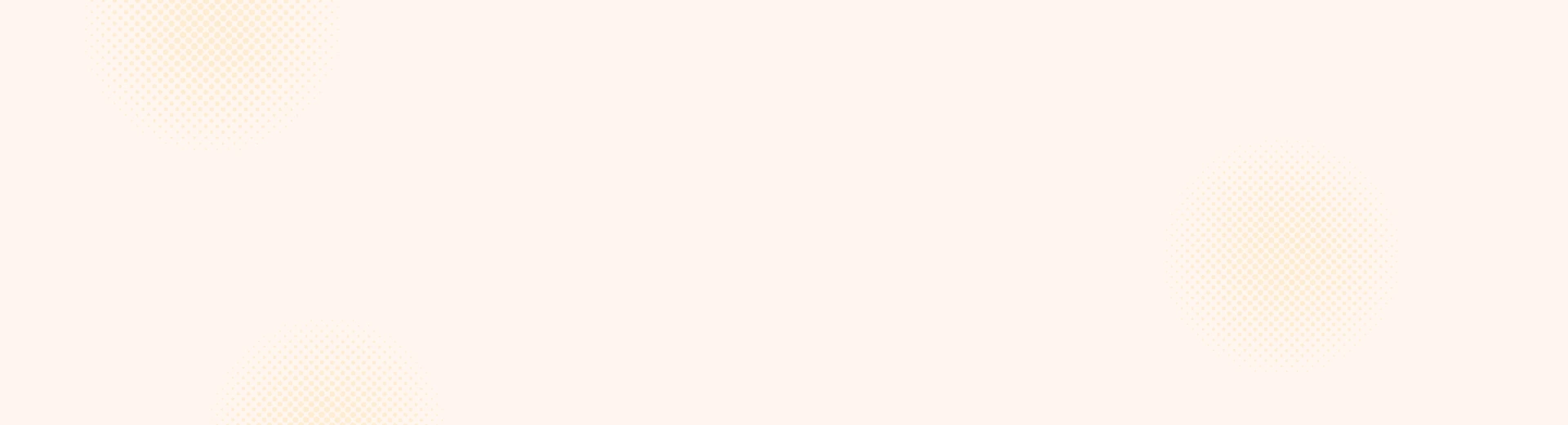
Leave a Reply