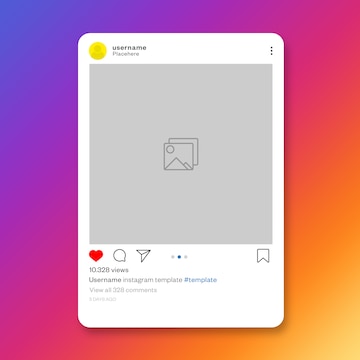
1. Introduction
Your Instagram username and profile picture are key elements that define your presence on the platform. A well-chosen username can enhance your brand value, while a less appealing one can have negative consequences. Sometimes, an Instagram account unexpectedly becomes popular, prompting users to turn it into a professional account. In such cases, changing the username is crucial to maintain a positive impact on reach and engagement.
However, changing your Instagram username often leads to a simultaneous change in your Facebook username. This happens due to the synchronization between Instagram and Facebook accounts. In this article, we will explore ways to change your Instagram name without altering your Facebook username.
2. Why Does Changing Your Instagram Name Change It on Facebook?
When you decide to change your Instagram username, you may notice that it automatically changes your Facebook username as well. This synchronization occurs because Instagram and Facebook accounts are linked together. While this can be inconvenient for users who wish to have different names on each platform, there are methods to overcome this issue.
3. Ways to Change Your Username on Instagram Without Changing Your Facebook Username
To change your Instagram name without altering your Facebook username, you need to disable profile sync on Instagram. Here’s a step-by-step guide on how to do it:
- Login to your Instagram account on the Instagram app.
- Tap on your profile icon and then select “Edit profile.”
- Locate the name section of your profile and tap on it.
- Changing your Instagram name directly here will also change your Facebook name. To change only your Instagram name, tap on “Manage sync settings.”
- Toggle off the switch next to “Sync profile info.” You may be prompted to enter your Facebook login credentials. If you know them, you can proceed to change your name on Instagram. If not, follow the alternative method below.
- Tap on the three lines in the upper right corner of the app.
- Click on “Settings,” then navigate to “Accounts center,” “Profiles,” “Instagram,” and toggle off the switch in front of “Sync profile info.”
By following these steps, you can unlink your Instagram and Facebook accounts and change your Instagram name without affecting your Facebook username.
4. Important Points to Keep in Mind Before Changing Your Name on Instagram
Before proceeding with changing your name on Instagram, there are a few important points to consider:
Upload an Announcement Post
To avoid confusion among your followers, it’s recommended to upload an announcement post notifying them that you will be changing your Instagram name without changing it on Facebook. This ensures that your followers are aware of the change and can continue to recognize your account.
Choose a Unique and Attractive Name
When selecting a new Instagram name, it’s essential to choose one that is unique, attractive, and easy to remember. Your online reputation is built on your name, so consider the impact it may have on your digital presence. Take the time to choose a name that aligns with your personal brand or the content you share on Instagram.
5. How to Change Your Instagram Name Without Waiting for Two Weeks
Previously, Instagram imposed a 14-day waiting period for changing your Instagram name. However, according to the new policy, you can now change your Instagram name twice within 14 days. Keep in mind that you cannot change it more than two times in a 14-day period.
6. How to Change Your Instagram Name Font and Style
If you want to go beyond simply changing your Instagram name and add a unique touch to your profile, you can also change the font and style of your name. One way to do this is by using an app or a font generator website. Here’s a simple process to change your Instagram name font and style:
- Visit a font generator website like Fancytextgenerator or use any other similar website or app.
- Type your name into the generator and select a font and style that you like.
- Copy the generated text to your clipboard.
- Open the Instagram app and navigate to your profile by tapping on the profile icon.
- Select “Edit profile” and locate the “Name” section.
- Paste the copied text from the font generator into the “Name” section.
- Confirm the changes, and your Instagram name will now have a different font and style.
7. Can You Change Your Facebook Page Name Without Notifying Your Followers?
Changing your Facebook page name without notifying your followers is not currently possible. When you change the name of your Facebook page, Facebook automatically notifies your followers of the update. This helps maintain transparency and prevents confusion among your audience.
8. How to Remove the Repost Button on TikTok and Enable the Repost Feature
If you’re looking to remove the repost button on TikTok or enable the repost feature, there are several methods you can try. To learn more about these techniques, refer to our article on How to Remove the Repost Button on TikTok and Enable the Repost Feature.
9. Conclusion
Changing your Instagram name without changing it on Facebook is possible by disabling profile sync on Instagram. By following the steps outlined in this article, you can unlink your Instagram and Facebook accounts and update your Instagram name independently. Remember to consider the impact of your name change on your online reputation and communicate the change to your followers. Additionally, you can explore changing the font and style of your Instagram name to further personalize your profile.
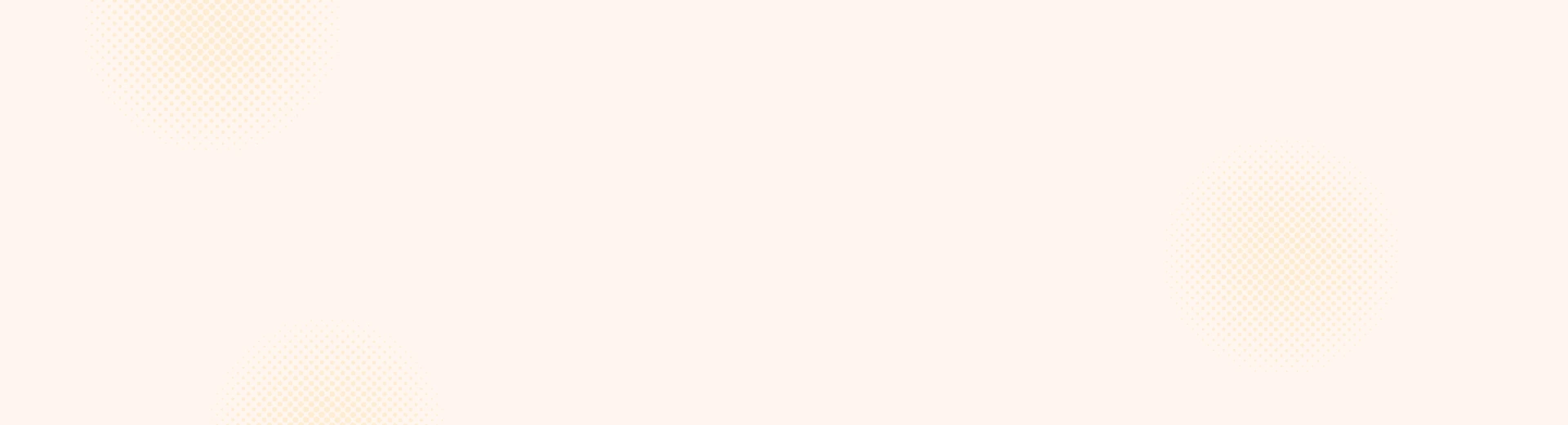
Leave a Reply