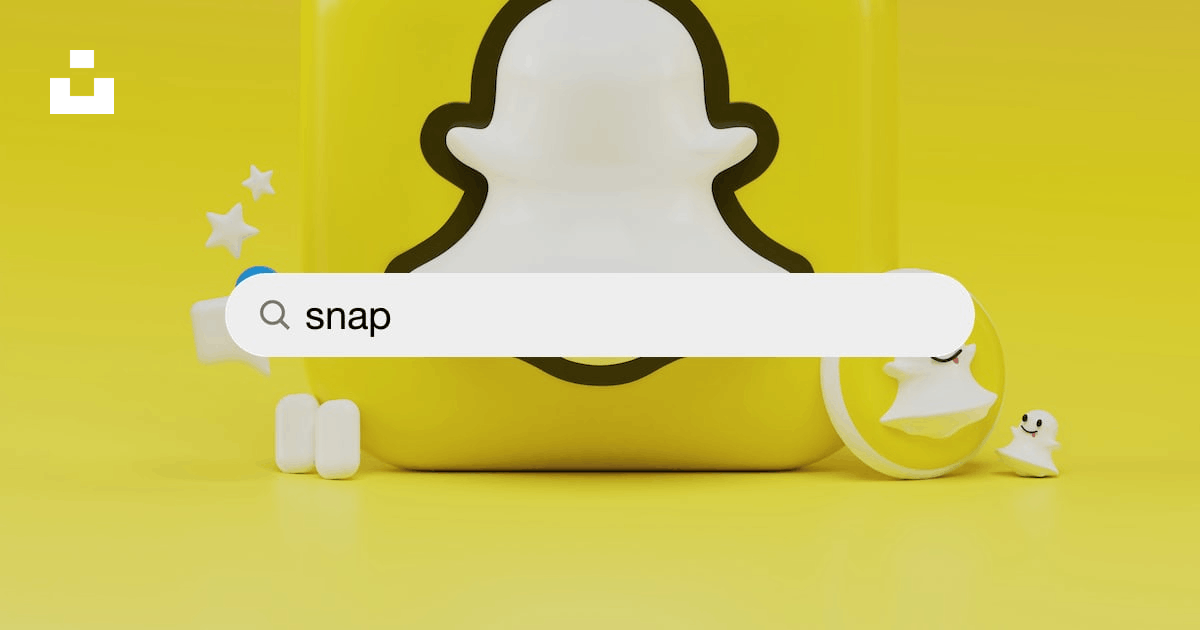
Snapchat is one of the most popular social media platforms, especially among younger users. It allows users to share photos and videos with their friends and followers. One of the key features of Snapchat is the ability to add location information or filters to your posts. Adding a location can be a fun way to let your friends know where you are or to share your travel adventures. In this comprehensive guide, we will walk you through the process of adding a location on Snapchat, whether you are using an iPhone or an Android device.
Adding a Location on Snapchat: iPhone App
Snapchat provides a straightforward process for adding a location to your posts on the iPhone app, showcasing the seamless integration of geotagging features in modern app development. Follow these simple steps:
- Launch the Snapchat app on your iPhone.
- Take a photo or shoot a video using the app’s camera.
- Choose the photo or video from your camera roll to add a location.
- Swipe right to access the geo-filters.
- Swipe left to find the specific geo-filter for your location. Most filters are city or landmark specific.
- Tap on the desired location to apply the filter to your photo or video.
- You can modify the size of the location filter by pinching and zooming with two fingers or dragging it to a different screen location.
- After applying the location filter, you can share the photo with your friends or post it on your Snapchat story.
Adding a Location on Snapchat: Android App
If you are using an Android device, the process of adding a location on Snapchat is similar to that of the iPhone app. Here’s how you can do it:
- Open the Snapchat app on your Android device.
- Capture a photo or record a video using the app’s camera.
- Select the photo or video from your device’s gallery to add a location.
- Swipe right to access the available geo-filters.
- Swipe left to browse through the different location filters. You’ll find filters specific to cities and landmarks.
- Tap on the location filter that corresponds to your current location.
- Adjust the size and position of the location filter by using pinch and zoom gestures or dragging it on the screen.
- Once you’ve applied the location filter, you can share the photo with your friends or add it to your Snapchat story.
Enabling and Sharing Location Filters on Snapchat
Snapchat offers a feature called “Snap Map” that allows you to share your location with your friends and see their locations on a map. Here’s how you can enable and share location filters on Snapchat:
- Open the Snapchat app on your device.
- Swipe down on the camera screen to access the main menu.
- Tap on the gear icon in the top right corner to open the settings.
- Scroll down and find the “See My Location” option under the “Who Can…” section.
- Choose the desired setting for sharing your location. You can select from “Ghost Mode” (no one can see your location), “My Friends” (only your friends can see your location), or “Select Friends” (choose specific friends who can see your location).
- If you want to share your location with a specific friend, you can also use the “Send My Location” feature. Open a chat with the friend you want to share your location with, tap on the “+” icon, and select “Send My Location.”
Changing or Adding a Fake Location on Snapchat Filters
Snapchat allows you to change or add a fake location to your posts using third-party apps or location spoofing tools. It’s important to note that using fake locations goes against Snapchat’s terms of service, and your account could be suspended or banned if you violate these terms. However, if you still want to proceed, here are the general steps:
- Install a location spoofing app or tool on your device.
- Enable the location spoofing feature and set a fake location.
- Open the Snapchat app and follow the steps mentioned earlier to add a location filter.
- Snapchat will detect the fake location set by the spoofing app, and the corresponding filter will be applied to your photo or video.
- Remember to use fake locations responsibly and be aware of the potential consequences.
Frequently Asked Questions about Snap Map
Snap Map is a feature of Snapchat that allows users to see the locations of their friends on a map. Here are some commonly asked questions about Snap Map:
- How do I access Snap Map?
- To access Snap Map, open the Snapchat app and pinch the screen with two fingers or tap on the map icon in the bottom left corner.
- Can I control who sees my location on Snap Map?
- Yes, you can control who sees your location on Snap Map. You can choose to share your location with all your friends, a select group of friends, or no one at all (Ghost Mode).
- Can I hide my location on Snap Map from specific friends?
- Yes, you can hide your location from specific friends by using the “Hide My Location From” feature. Tap on your Bitmoji or icon on the map, select “Settings,” and choose the friends you want to hide your location from.
- Can I see the location history of my friends on Snap Map?
- No, Snap Map only shows the current location of your friends. It does not provide a history of their locations.
Benefits of Adding Location on Snapchat
Adding a location to your Snapchat posts can have several benefits:
- Personalization: By adding a location, you can personalize your posts and make them more engaging for your friends and followers.
- Contextual Information: Sharing your location provides context to your posts and allows others to better understand where you are and what you’re doing. Also, you can create brochures that will help you enrich your posts with more visualized information.
- Travel Updates: Adding a location on your travel-related posts allows your friends and family to keep track of your adventures and experiences.
- Discovering New Places: Seeing the locations shared by your friends can inspire you to visit new places and explore different areas.
- Socializing: Adding a location can help you connect with friends who are in the same area or allow them to join you for an activity or event.
Best Practices for Adding Location on Snapchat
Here are some best practices to consider when adding a location on Snapchat:
- Be Mindful of Privacy: Before sharing your location, review your privacy settings and choose the appropriate level of visibility for your posts.
- Consider Relevance: Add locations that are relevant to the content of your posts. For example, if you’re at a concert, use the location filter for the venue.
- Avoid Over-sharing: Be selective in adding locations to your posts. Not every photo or video requires a location filter.
- Use Fake Locations Responsibly: If you choose to use a fake location, be aware of the potential consequences and respect Snapchat’s terms of service.
- Have Fun: Adding a location is meant to be a fun and engaging feature. Use it to enhance your Snapchat experience and share your adventures with friends.
Privacy and Security Considerations
While adding a location on Snapchat can be fun, it’s important to be mindful of privacy and security considerations:
- Review Privacy Settings: Regularly review and update your privacy settings to ensure you have control over who can see your location on Snap Map.
- Limit Location Sharing: Consider sharing your location only with close friends or people you trust.
- Be Cautious with Strangers: Avoid sharing your precise location with strangers or people you don’t know well.
- Keep Personal Information Private: Avoid sharing personal information, such as your home address, on Snapchat or any other social media platform.
- Report Suspicious Activity: If you notice any suspicious or concerning behavior on Snapchat, report it to the platform’s support team.
Exploring Other Snapchat Features
Snapchat offers a wide range of features beyond adding locations to your posts. Here are some other features you can explore:
- Filters and Lenses: Use fun filters and augmented reality lenses to add creative elements to your photos and videos.
- Snap Map: Explore Snap Map to see what your friends are up to and discover interesting events or locations near you.
- Memories: Save and access your favorite snaps and stories in the Memories section of the app.
- Discover: Explore the Discover section to find content from publishers, creators, and influencers.
- Chat and Messaging: Use Snapchat’s chat and messaging features to connect with your friends through text, voice, or video calls.
Conclusion
Adding a location on Snapchat can enhance your posts and make them more engaging for your friends and followers. Whether you are using an iPhone or an Android device, the process is simple and allows you to personalize your content. However, it’s essential to be mindful of privacy and security considerations while using location features on any social media platform. By following best practices and being responsible with your location sharing, you can enjoy all the benefits of adding a location on Snapchat while staying safe and secure.
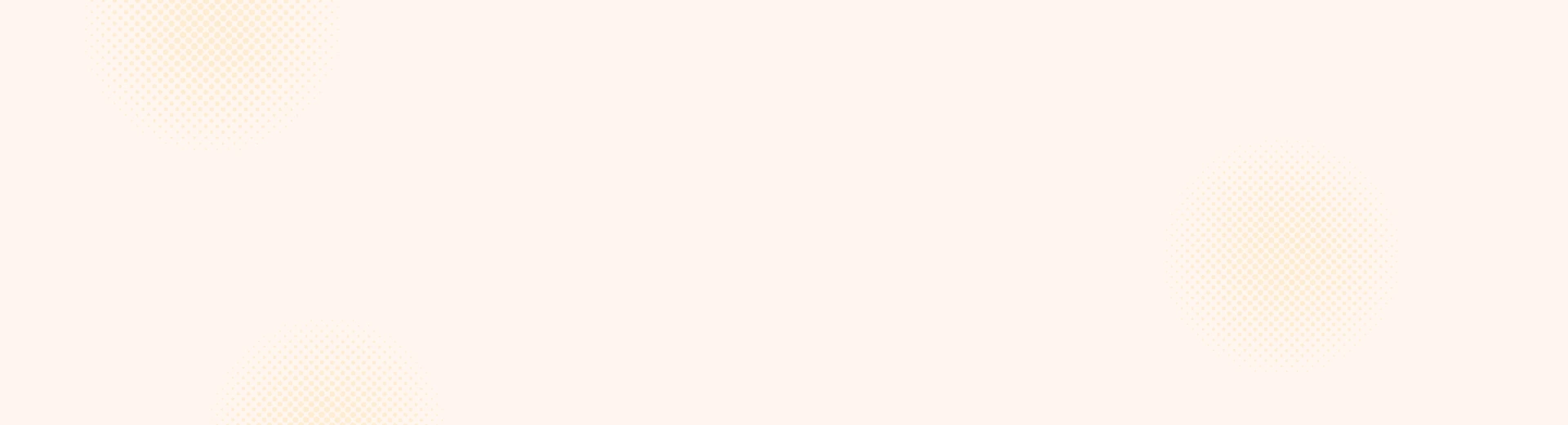
Leave a Reply